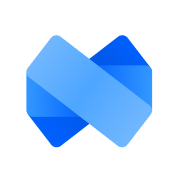Mini-Course Generator to Mailchimp using Zapier When a User Finishes the Course
Yahya
Last Update vor 3 Jahren
In this guide, we will demonstrate a use-case for our newly introduced Webhooks.
We will cover a scenario where we're going to trigger our Zap after a user finishes our selected course.
Prerequisites:
- A Zapier account.
- A Mailchimp account.
- A Mini-Course Generator account with Webhook capabilities.
- Basic understanding of how Zapier and HTTP Webhooks work.
First things first. Create a zap within your Zapier account by clicking 'Create Zap' button

Select 'Webhook' as your trigger:

Choose 'Catch Hook' as your Trigger Event and click 'Continue':

On the next screen, you'll see a Custom Webhook URL. Copy this URL and paste it on your MCG webhook configuration screen. Then click continue.


Next, test your trigger by answering to a card in your selected course.

After sending an answer, click on 'Test trigger' and you should see a result similar to this:

Click on continue and add a Filter this time.

Your filter should look like this:

Click on continue and see if your Zap would've continued under these conditions.

After completing the filter, click on Plus (+) icon to add another action in your Zap.
In the new Action search and find Mailchimp:

After completing your Zapier<-> Mailchimp setup. Choose 'Add/Update Subscriber' from the dropdown menu and click on 'Continue' then choose your Mailchimp account.

In the next screen, choose your Audience and set 'Subscriber Email' field as the 'Answer Text' that your Zap obtains from your Mini-Course Generator Webhook. You could also choose any other card value with the corresponding ID to match your needs.

After this, click on 'Test & Continue' and you should be good to go!