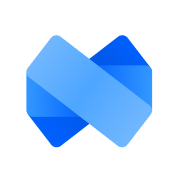How can I add a payment gateway?
Adam King
Last Update 3 jaar geleden
You can accept payments through your mini-courses if you have a Stripe account. You can start getting paid with the following steps:
Step-1: Adding a Pay-Wall Card and Integrating Your Stripe Account
i) Add a pay-wall from the "Gateway" section among card types.
ii) Click settings icon on the bottom left and proceed with "Connect".
iii) Connect MCG to your Stripe account with entering your account details.
iv) Once you sign in your Stripe account, you return back to the MCG dashboard.
Step-2: Testing the Connection
i) Set the currency and price for your mini-course offer.
ii) If you prefer, you can change default texts from "Advanced Settings" for success, error messages, etc.
iii) You can add image/video and texts (even embed HTML code) to your pay-wall card like you add to other card types.
iv) Click on the "Preview" button on the up-right to test.
v) You can make a test payment with Stripe's test cards, which you can access them by clicking here.
vi) If you see the success message, we are on the right track 👍
Step-3: The Final Checks
i) After returning to MCG dashboard, change the mode from "TEST" to "LIVE"
ii) Position pay-wall card anywhere you prefer.
iii) Get sales report from "Analytics" or from your Stripe account for more details.
To check an actual mini-course with a pay-wall from the end-user perspective, please click here.
Please let us know in case you have any questions for more details -> [email protected]